REGISTRATION FAQ
Why do I need to create an account and sign in to your website?
User accounts match you with your member record (if you are a member) or past purchases (if you are not a member). By creating an account and signing in to our website, you help our system automatically apply discounts for which you may be eligible.
Watch this tutorial to learn how to create an account:
Still need help? Follow these steps:
You will be prompted to sign in or create an account in three instances:
- When you begin registering for a class, program or event (usually by clicking on the corresponding date)
- When you click the “Give Today” button on any donation page to make a donation
- When you click the “Join/Renew” button on any membership page to buy or renew a membership
In all of these cases, a new page will open with information specific to what you’re trying to achieve, such as class or event details, the list of donation amounts, or the membership level. From here, click the white “Sign in” button in the upper right corner of the page. Here is an example for a program:
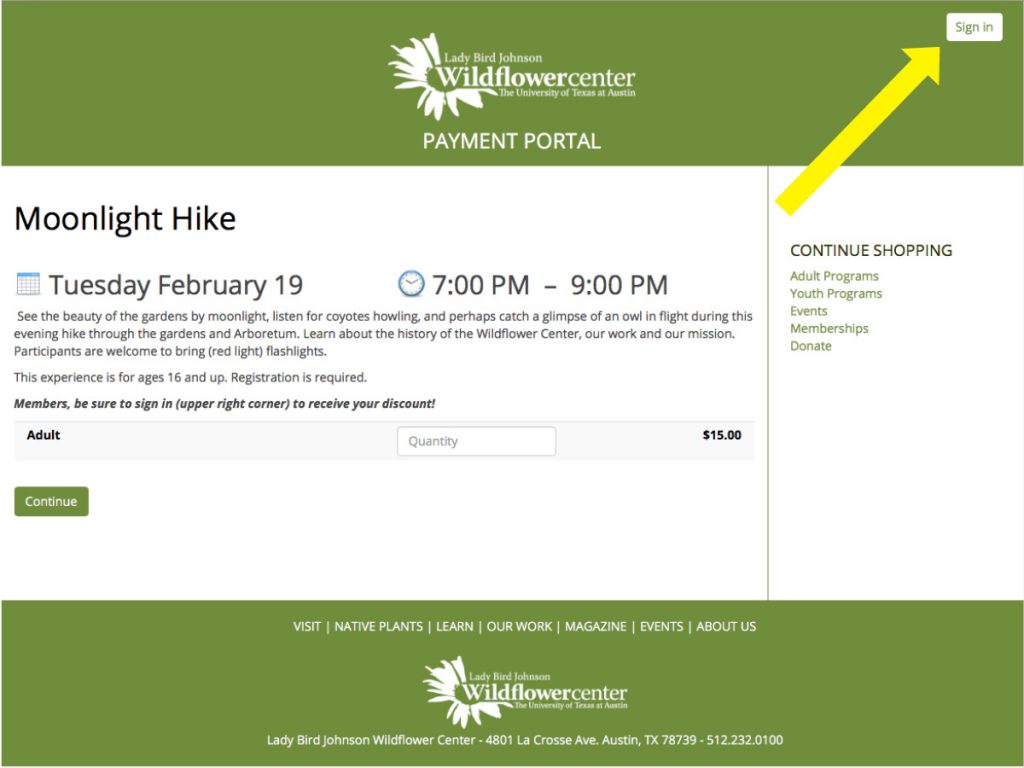
If you have an account, enter your email and password. Then click the green “Sign in” button.
If you do not have an account, click where it says “Click here to register,” highlighted below:
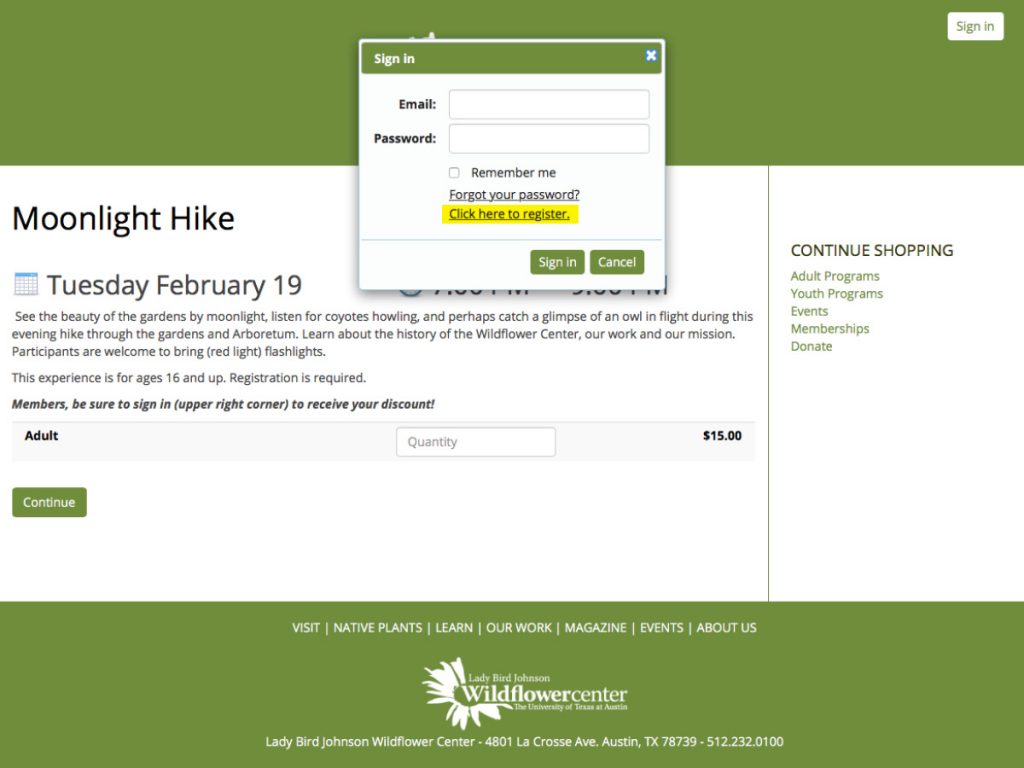
A new screen will then open with the words “Create an Account” in the upper left (see below). Complete all required account information. Note: The country field defaults to Argentina; use the drop-down menu to select the United States. Then click the green “Create an Account” button on the bottom left, as depicted here:
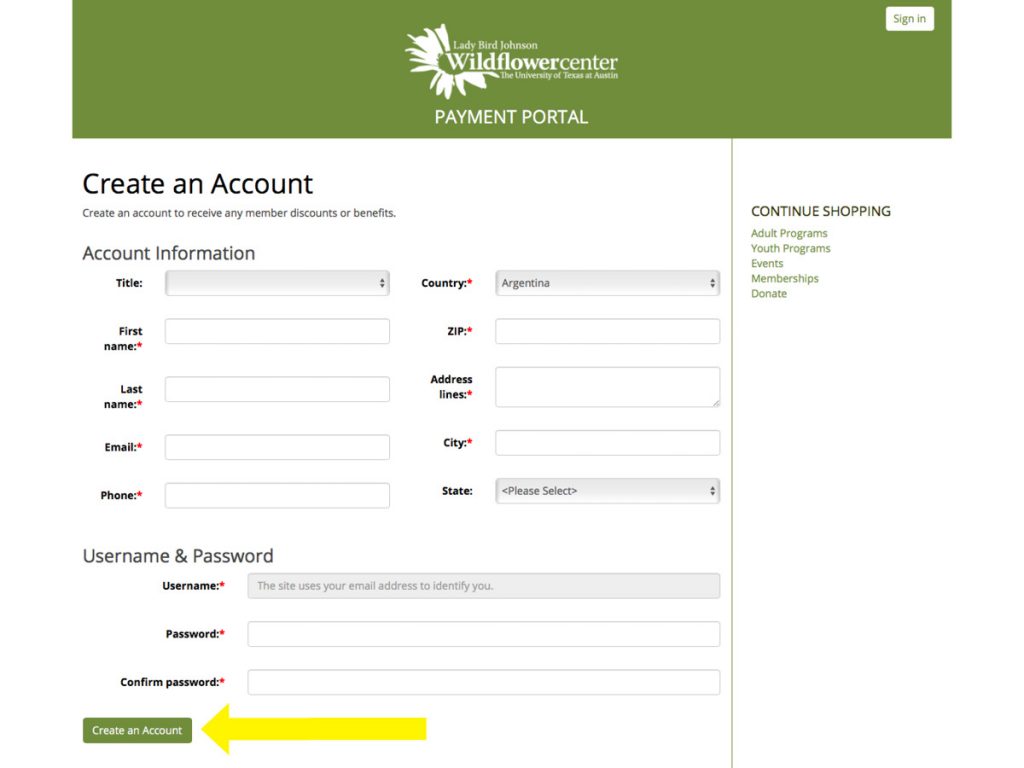
You will receive a thank you message indicating that you have successfully created an account.
What do I do now that I have signed or created an account?
If you are trying to register for a class or event, click the “Back” (in green font, to the right of the screen) to return to the class or event you were previously viewing; fill in the required fields.
If you are making a donation or purchasing a membership, simply fill in the fields that appeared after you created an account or signed in.
In all of these cases, click either “Add to cart” or “Continue.” These buttons will be green and on the lower left, as seen here:
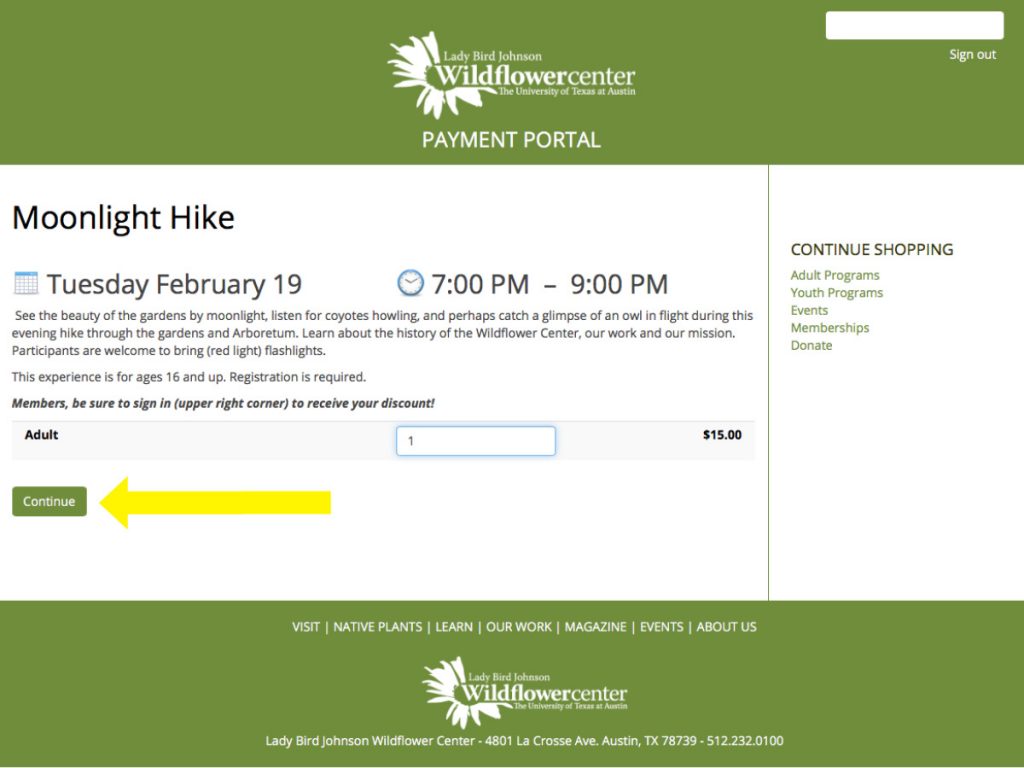
Fill in all required information to complete your order and click the green “Check out” button on the lower right. Note: Checking “Use this as my billing address” saves you the trouble of entering your address again.
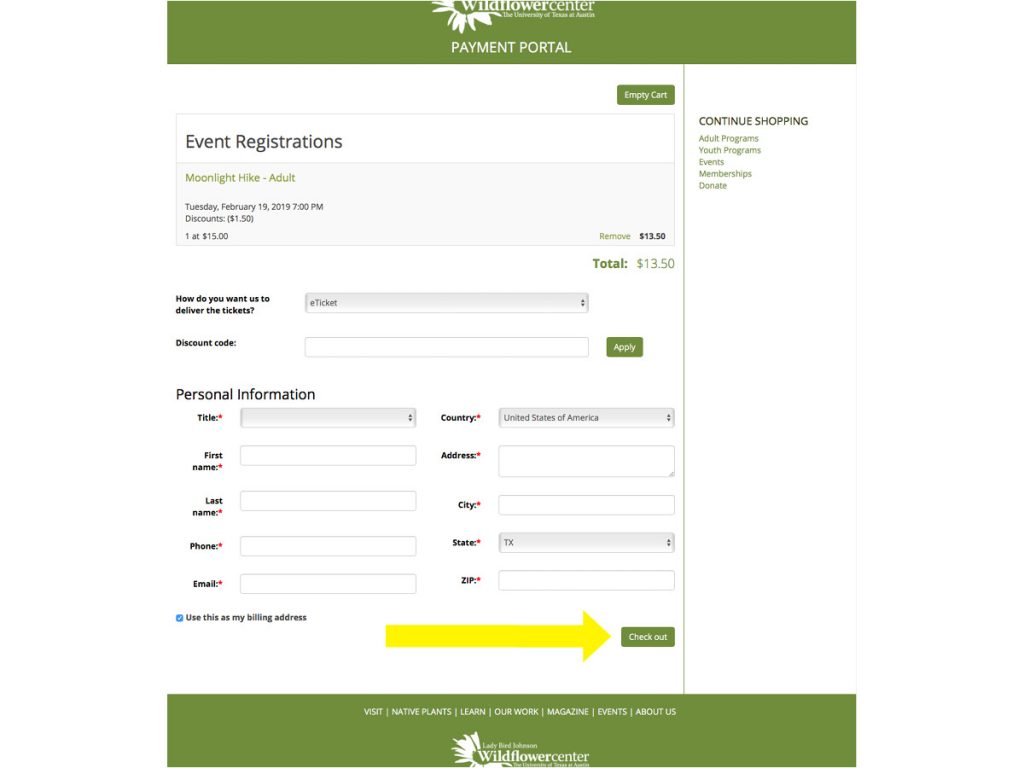
Next, enter your payment information and click the blue “Complete payment” button (see below) to finalize your purchase.
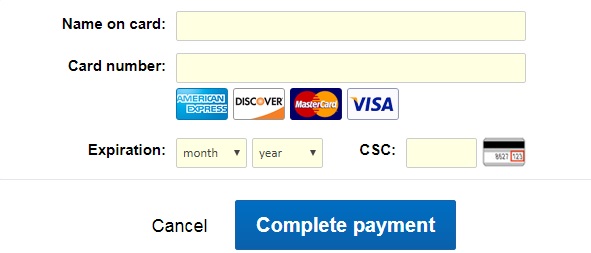
Congratulations! You have successfully created or signed into your account and registered for a class, made a donation, or purchased (or renewed) and membership. Thank you for your support!
When I click “Sign in,” I need to enter an email. What is the correct email?
If you have more than one email address, use the one the Wildflower Center has on file for you. Once registered, the system will remember your personal information and will auto-populate that information the next time you sign in. You need to register your member account only once.
I am trying to register for a class and I don’t know where to log in.
First, click “Register” on the class page. Note: If there is more than one class or event date, there will be multiple buttons with the dates rather than a single “Register” button. If this is the case, click the button with the date you want. Either way, the button will be white with a green outline and located on the lower left side of the screen. Here is an example:
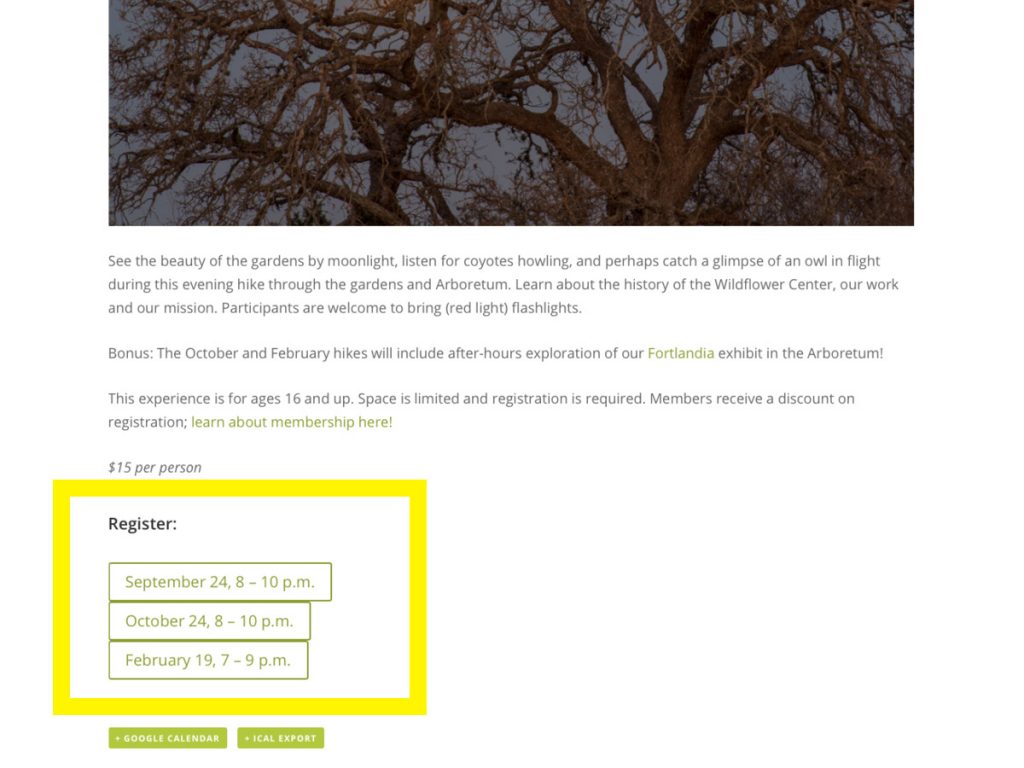
On the next screen, click the white “Sign in” button on the upper right.
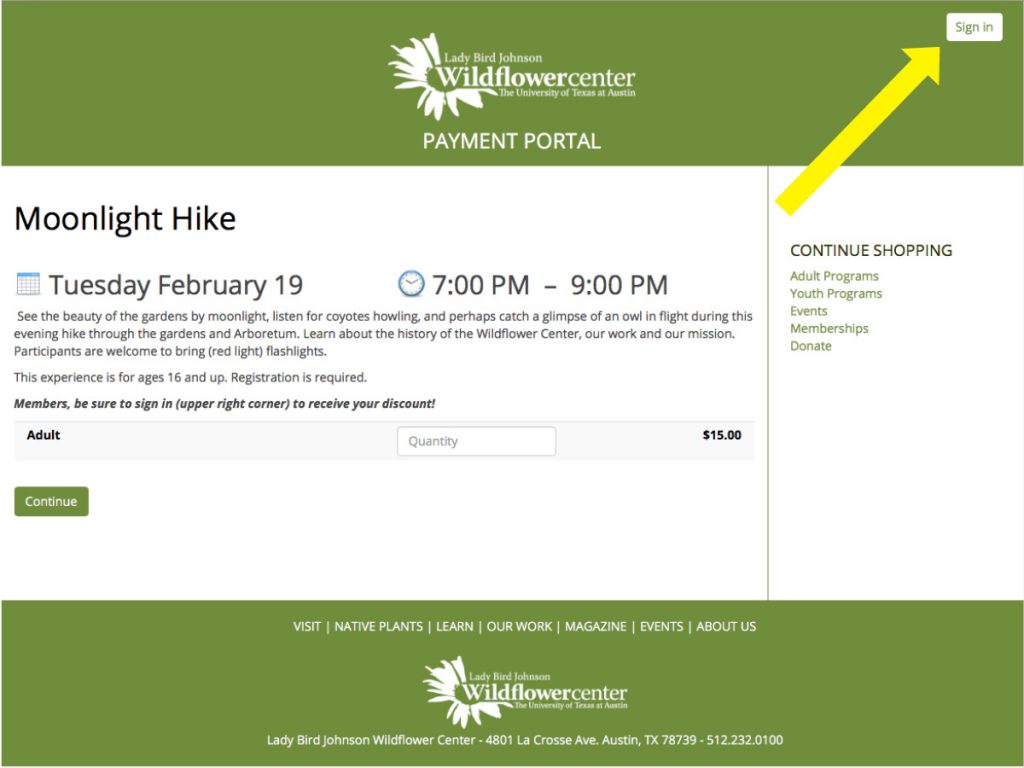
Note: If you see your email address and the words, “Sign out” in the upper right, this means you are already signed in and eligible discounts will be applied when you check out.
I don’t remember if I have registered my account. What should I do?
Wildflower Center staff can check your member record to see if you have registered your account. Please call us at 512.232.0101.
I know I have registered my account, but I forgot my password. What should I do?
Click “Sign in” on the upper right and then, on the pop-up box (pictured below), click “Forgot your password?”
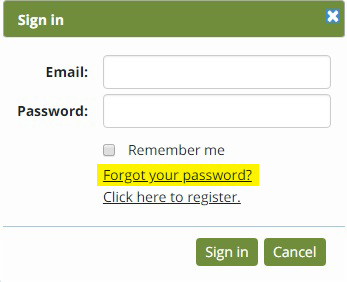
I am signing up for a class and do not know where to find the discount code.
A code is not needed to get the member discount. Always sign in by clicking on “Sign in” in the upper right corner of the page, and you will automatically receive eligible discounts.